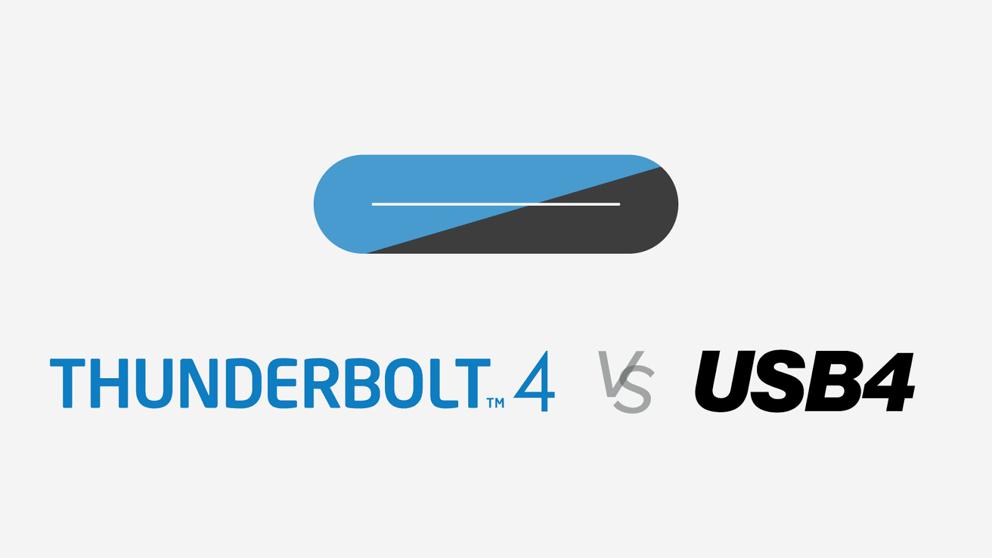
A few USB4 and Thunderbolt 4 devices were launched at the 2021 Consumer Electronics Show (CES). And bundled with those devices along with power cables and silica packets are questions. Questions like, “what’s the difference between Thunderbolt 3 and Thunderbolt 4,” and, “Thunderbolt 4 vs. USB4, who wins?” We thought it might be a good time to take a quick look at what separates our common connections.
We’re working on a deeper, more technical analysis of USB4 and Thunderbolt 4, but in the meantime, we wanted to provide a high-level overview of how these new iterations compare to their predecessors, and to each other.
But first, how’d we get here?
If you were using computers before USB, you’ll remember some pretty big serial connectors. They were packed with teeth, and you never had the cable you needed. The Universal Serial Bus, or USB, set out to make connecters more, well, universal. Over the past 25 years, USB has come in a handful of connection types:
- Type-A: The thin rectangular connection is famous for two things, being the most widely used USB type and for always being upside down the first time you try to plug it in.
- Type-B: The mostly square connection often seen on larger peripherals like printers and USB docking stations. Mini and Micro USB: Unidirectional and typically used on smaller or mobile devices.
- Type-C: The newest, oval-shaped USB standard. It’s small, it’s reversible, and it’s been known to cause its fair share of consumer confusion.
- Thunderbolt (starting with 3): It uses the Type-C connection standard, but it isn’t technically USB. So, from Type-A to Type-C, has USB finally achieved a universal connector? Not quite. Although USB and Thunderbolt have adopted the Type-C connection, what they do with it can still get a little confusing.
What’s the difference between Thunderbolt 3 and Thunderbolt 4?
At first glance, it’s hard to tell the two apart. Both share the standard USB-C connector, and both have a top speed of 40Gbps. In theory, a Thunderbolt 3 device should be able to do just about anything a Thunderbolt 4 device can do. Confused yet? You’re not alone.
We’ve already established USB was originally conceived to combat connection confusion. So how does adding Thunderbolt to the mix help? It doesn’t. At least, not at first.
Compared to version 3, Thunderbolt 4 requires a much stricter set of capabilities to be certified. Take video for example. Every Thunderbolt 4 laptop supports two 4K displays or one 8K display. By contrast, Thunderbolt 3 is only required to support one 4K monitor. So some Thunderbolt 3 ports support two displays at 4K or even one at 8K while others only support one 4K monitor. This gives the manufacturer more flexibility in design and build, but it also makes things very confusing for the customer.
You can see similar trends in data transfer. Thunderbolt 4 requires PCIe at 32 Gbps for storage speeds up to 3,000 MBps. Double the minimum requirements of Thunderbolt 3.
Unlike Thunderbolt 3, the ability to wake a computer with the shake of a mouse or the tap of a keyboard is now standard on Thunderbolt 4 docks. A small requirement, but one that relieves a lot of annoyance for the end-user.
Thunderbolt 4 also works harder to keep your data safe by requiring Intel VT-d-based direct memory access (DMA) protection.
At Plugable, we’re most excited about support for docks with up to four Thunderbolt 4 ports and universal 40Gbps cables as long as 2 meters.
Thunderbolt 4 is fully compatible with prior generations of Thunderbolt and USB peripherals, though you will need to account for the different connector types.
What’s the difference between USB4 and Thunderbolt 4?
Again, the similarities between USB4 and Thunderbolt 4 often lead to confusion. Both share a USB-C connector. Both can transmit data at 40Gbps, deliver up to 100W of power, audio, and video. So, USB4 vs. Thunderbolt 4, what’s the difference? Although both deliver similar functionality, USB4 allows for variations in deployment.
Consider a USB4 port; it can either support 20Gbps or 40Gbps and, critically, there is no requirement that devices go through certification or validation to claim a device as USB4 capable. To be certified as Thunderbolt 4, a port must be capable of 40Gbps and must pass rigorous design validation, testing, and certification. No need to check your computer specs. No confusion.
Thunderbolt 4 guarantees support for one 8K display or two 4K displays. A USB4 port can only support one display with no mention of resolution minimums. And even that isn’t required as some USB4 ports will not support video at all.
USB4 won’t require support for Thunderbolt networking, Intel VT-d-based direct memory access (DMA) protection, or certification, and, while PCI Express is required initially for USB4, in time it will become an optional feature.
Thunderbolt 4 is fully compatible with USB4, so a USB4 device in a Thunderbolt port will work as expected. A Thunderbolt device in a USB4 port, however, may see limited functionality.
A Confusion Clearing Conclusion
Still a little murky on the details? Consider this:
USB4 is a fast, capable connection. However, because USB4 does not require certification, and it allows for variations in deployment, consumers will struggle to match devices with computers. To see an example of this confusing conundrum, look at Apple’s first M1 Powered MacBook Pro. Equipped with Thunderbolt 3/USB4, it’s only capable of supporting one 4K display, but it’s Thunderbolt 3 equipped Intel powered predecessor supports up to two 4K displays.
Thunderbolt 4, on the other hand, does a great job of setting expectations. With clear certification standards for devices and computers, consumers pairing a Thunderbolt 4 device with a Thunderbolt 4 computer can rest assured they are getting the best possible performance.
USB4 or Thunderbolt 4, who wins? It really comes down to what you need to do.